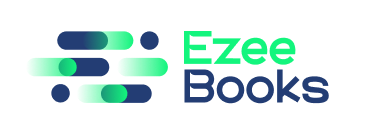Documentation Manual
Vendor Management
Efficient vendor management is key to maintaining positive relationships and streamlined operations in any business. With EzeeBooks, we simplify this aspect of your workflow, ensuring that every step is clear and intuitive. Dive into the guide below for a comprehensive understanding of our vendor management features.
Adding/Managing Vendors
- Getting Started:
- Launch the Accounting Menu.
- Seek out Manage Vendors and click on it.
- Vendor Creation:
- Once inside, click the Create button.
- Ensure you provide the necessary information for both billing and shipping addresses, as these are essential for smooth transactions.
- Additional Vendor Details:
- For more refined vendor management, you can also immediately input other relevant details, such as Tax Treatment, Preferred Currency, Opening Balance, and Payment Terms.
Creating Purchase Orders
- Where to Begin:
- Navigate to the Sales Order Tab.
- Initiating a Purchase Order:
- Click the + sign button.
- Fill in the required fields, ensuring all details are accurate to prevent future complications.
Managing Bills
- Access Point:
- Head over to the Bill Tab.
- Bill Creation:
- Click on the + sign button to initiate crafting a bill for vendors.
- Bill Details:
- Populate the fields with necessary information such as Vendor Name, Bill Date, Due Date, Bill Number, Category, Type Order Number, and a concise Bill Description.
Handling Payments
- Starting Point:
- Navigate to the Payments Tab.
- Recording a New Payment:
- Click the + sign button.
- Document vital details such as Reference, Vendor Name, Date, Amount, Banking Account Information, and Category.
- Additional Payment Details:
- For comprehensive record-keeping, add a Description and, if applicable, attach the payment receipt.
Issuing Debit Notes
- Navigation:
- Head straight to the Debit Note Tab.
- Creating a Debit Note:
- Use the + sign button to initiate.
- Enter details like the Associated Bill, Amount, Date, and a brief Description.