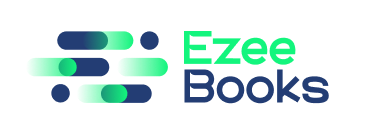Documentation Manual
Recruitments
The Recruitments feature enables users to post job openings, receive and review candidate applications, and manage the hiring process.
Use Case
With the Recruitments feature, users can create job postings, receive applications, review resumes, schedule interviews, and manage new hires’ onboarding process.
Instructions
Jobs
- Navigate to the “Jobs” tab.
- Click on “Add Job” to create a new job opening.
- Fill in the job details, such as job title, responsibilities, requirements, and location.
- Click “Save” to post the job opening.
Job Opening
- Navigate to the “Jobs” tab.
- Click on the desired job opening to view its details.
- Review the job description, requirements, and location.
Applications
- Navigate to the “Applications” tab.
- Click on the desired application to view the candidate’s resume and cover letter.
- Review the candidate’s qualifications and experience.
- Select the desired candidates for further consideration.
Candidates
- Navigate to the “Candidates” tab.
- View a list of all candidates who have applied for jobs.
- Review each candidate’s qualifications, experience, and application history.
Onboarding
- Navigate to the “onboarding” tab.
- Manage new hires’ onboarding process by assigning tasks, sending emails, and tracking progress.
Interview Questions
- Navigate to the “Interview Questions” tab.
- Create a list of interview questions to ask candidates during the hiring process.
Interview Scheduling
- Navigate to the “Interview Scheduling” tab.
- Schedule interviews with candidates by selecting available time slots and sending invitations.
Job Board
- Navigate to the “Job Board” tab.
- View a list of all posted job openings.
- Apply for jobs by submitting an application and resume.