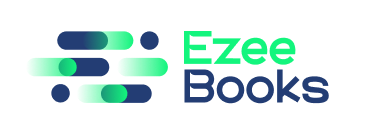Documentation Manual
Prints
The Print feature allows users to print financial documents in their company.
Use Case
With the Print feature, users can easily print financial documents such as invoices, bills, and proposals for their records and client communication.
Instructions
Printing Financial Document
- Navigate to the financial document you want to print.
- Click on the “Print” button.
- Select the print parameters such as print size, orientation, and layout.
- Click “Print” to print the financial document.
Customizing Print Template
- Navigate to the “Print” tab.
- Click on the “New Print Template” button.
- Enter the print templates details such as the print template name and description.
- Customize the print template design and layout using the drag-and-drop editor.
- Save the print template.
Applying Print Templates
- Navigate to the financial document if you want to apply a print template to.
- Select the print template from the print template list.
- Click “Print” to print the financial document with the selected print template.