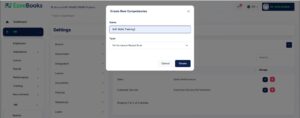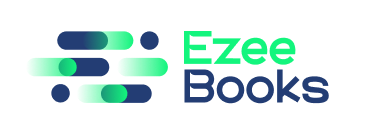HR Settings
The HR Settings feature allows users to configure and manage HR-related settings such as leaves, documents, payslips, allowances, loans, deductions, goals, and training.
Use Case
With the HR Settings feature, users can easily configure and manage HR-related settings for their organization, including setting up leave policies, managing employee documents, defining payslip formats, configuring allowances and deductions, and creating and managing employee goals and training.
Instructions
Configuring Branches
- Go to HR>Settings>Branch
- Click “(+)Create New Branch” on the upper right side.
- Enter the new branch.
- Click “Create” to save branch.
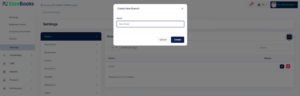
Configuring Departments
- Go to HR>Settings>Department
- Click “(+)Create New Department” on the upper right side.
- Select branch and enter the new Department name.
- Click “Create” to save department record.
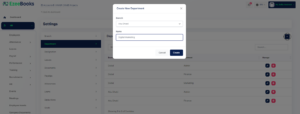
Configuring Designations
- Go to HR>Settings>Designation
- Click “(+)Create New Designation” on the upper right side.
- Select Branch, Department and enter Designation name.
- Click “Create” to save designation record.
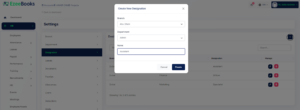
Configuring Leaves
- Go to HR>Settings>Leaves
- Click “(+)Create New Leave” on the upper right side.
- Enter Leave type and Days per year.
- Click “Create” to update the leave settings.
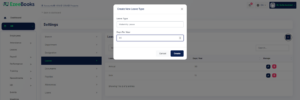
Managing Documents
- Go to HR>Settings>Documents
- Click “(+)Create New Document” on the upper right side.
- Enter Document name and select Required Field.
- Click “Create” to update the document settings.

Managing Payslips
- Go to HR>Settings>Payslips
- Click “(+)Create New Payslip” on the upper right side.
- Enter Payslip type name.
- Click “Create” to update the payslip settings.
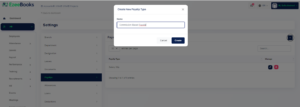
Managing Allowances
- Go to HR>Settings>Allowances
- Click “(+)Create New Allowance” on the upper right side.
- Enter Allowance option name.
- Click “Create” to update the allowances settings.
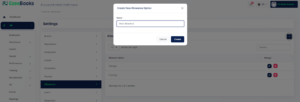
Managing Loans
- Go to HR>Settings>Loans
- Click “(+)Create New Loan” on the upper right side.
- Enter Loan option name.
- Click “Create” to update the loan settings.

Managing Deductions
- Go to HR>Settings>Deduction
- Click “(+)Create New Deduction” on the upper right side.
- Enter Deduction option name.
- Click “Create” to update the loan settings.

Managing Goals
- Go to HR>Settings>Goals
- Click “(+)Create New Goal” on the upper right side.
- Enter Goal option name.
- Click “Create” to update the goals settings.

Managing Training
- Go to HR>Settings>Trainings
- Click “(+)Create New Training” on the upper right side.
- Enter Training option name.
- Click “Create” to update the training settings.
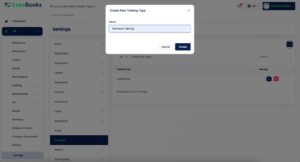
Managing Awards
- Go to HR>Settings>Awards
- Click “(+)Create New Award” on the upper right side.
- Enter Award option name.
- Click “Create” to update the awards settings.

Managing Terminations
- Go to HR>Settings>Terminations
- Click “(+)Create New Termination” on the upper right side.
- Enter Termination option name.
- Click “Create” to update the terminations settings.
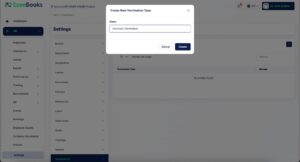
Managing Job Categories
- Go to HR>Settings>Job Category
- Click “(+)Create New Category” on the upper right side..
- Enter Category title.
- Click “Create” to update the category settings.
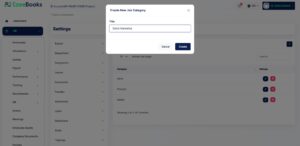
Job Stages
- Go to HR>Settings> Job Stages
- Click “(+)Create New Stage” on the upper right side.
- Enter Stage title.
- Click “Create” to update the category settings.
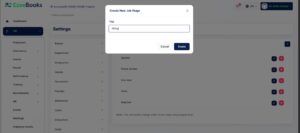
Performances
- Go to HR>Settings> Performances
- Click “(+)Create New Performance” on the upper right side.
- Enter Performance title.
- Click “Create” to save a new performance record.
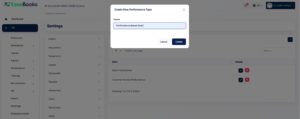
Competencies
- Go to HR>Settings>Competencies
- Click “(+)Create New Competency” on the upper right side.
- Enter Competencies title and Type.
- Click “Create” to save a new competency record.