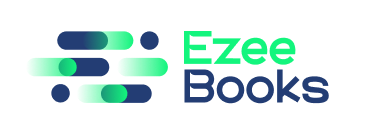Documentation Manual
HR
The HR feature is designed to help users manage various HR-related tasks such as employee awards, transfers, resignations, promotions, complaints, warnings, terminations, announcements, and holidays.
Use Case
With the HR feature, users can easily track and manage employee events, job transfers, leaves of absence, disciplinary actions, and other important HR-related matters.
Instructions
Managing Awards
- Go to HR>HR>Awards
- Click “(+)Create New Award” on the upper right side.
- Select the Employee Name and Award type. And fill in the required information such Date, Gift, and Description.
- Click “Create” to save the employee record.
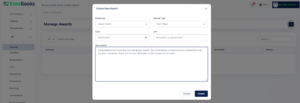
Managing Transfers
- Go to HR>HR>Transfers
- Click “(+)Create New Transfer” on the upper right side.
- Select the Employee Name, new Branch, new Department, and Transfer Date.
- Click “Create” to save the employee record.
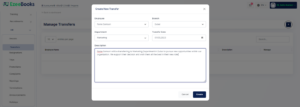
Managing Resignations
- Go to HR>HR>Resignations
- Click “(+)Create New Resignation” on the upper right side.
- Select the Employee Name and Effective Date
- Click “Create” to save the employee record.

Managing Trips
- Go to HR>HR>Trips
- Click “(+)Create New Trip” on the upper right side.
- Select the Employee Name, Start and End Date.
- Fill up the Trip details.
- Click “Create” to save the employee record.
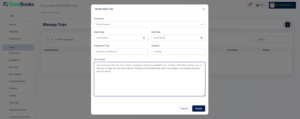
Managing Promotions
- Go to HR>HR>Promotions
- Click “(+)Create New Promotion” on the upper right side.
- Select the Employee Name, new Designation, Promotion title, and Promotion date.
- Click “Create” to save the employee record.
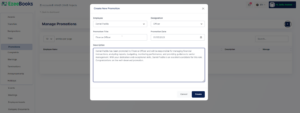
Managing Complaints
- Go to HR>HR>Complaints
- Click “(+)Create New Complaint” on the upper right side.
- Select the Employee Name and fill up the Complaint details.
- Click “Create” to save the employee record.

Managing Warnings
- Go to HR>HR>Warnings
- Click “(+)Create New Warning” on the upper right side.
- Select the Employee Name and fill up the warning details.
- Click “Create” to save the employee record.

Managing Terminations
- Go to HR>HR>Terminations
- Click “(+)Create New Termination” on the upper right side.
- Select the Employee Name, Termination type and Effective date.
- Click “Create” to save the employee record.

Managing Announcements
- Go to HR>HR>Announcements
- Click “(+)Create New Announcement” on the upper right side.
- Enter the Announcement details.
- Click “Create” to save the new announcement.
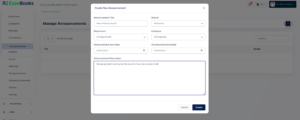
Managing Holidays
- Go to HR>HR>Holidays
- Click “(+)Create New Holiday” on the upper right side.
- Put the name of the event and select the Start and End date.
- Click “Create” to update the calendar.