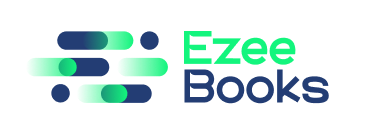Documentation Manual
Form Builder
Form Builder
The Form Builder feature allows users to create custom forms for their company.
Use Case
With the Form Builder feature, users can easily create custom forms for various purposes, such as customer feedback, job applications, and contact forms.
Instructions
Creating New Forms
- Navigate to the “Form Builder” tab.
- Click on the “Create Form” button.
- Enter the form details, such as form name and form fields.
- Click “Save” to create the form.
Managing Forms
- Navigate to the form you want to manage.
- Edit the form details as required.
- Add or remove form fields.
- Set form notifications and confirmation messages.
Embedding Forms
- Navigate to the form you want to embed.
- Click on the “Embed Form” button.
- Copy the embed code and paste it into your website or email.
- Preview the form to ensure it is displaying correctly.