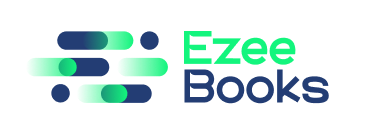Documentation Manual
Customer Management
With EzeeBooks, we make this process intuitive and straightforward. Let’s explore some of the primary features available under Customer Management.
Managing Customers
- Accessing the Customer Portal:
- Navigate to the Accounting Menu.
- Select Manage Customers and look for the Create button to begin adding new customers.
- Customer Details:
- Fill in all relevant customer information to ensure accurate records. This aids in streamlining future transactions and interactions with each customer.
Proposal Creation
- Accessing Proposals:
- Direct yourself to the Proposals Tab.
- Starting a New Proposal:
- Click the + sign button to initiate a new proposal.
- Proposal Details:
- Populate the required fields like Customer, Issue Date, Category, and Proposal Number. Don’t forget to detail the products or services with pertinent fields such as Items, Quantity, Price, Tax, and Description.
Sales Order
- Accessing Sales Orders:
- Make your way to the Sales Order Tab.
- Initiating a Sales Order:
- Click on the + sign button.
- Filling Order Details:
- Input all the necessary details to ensure your sales orders are comprehensive and accurate.
Invoicing
- Accessing Invoices:
- Head over to the Invoice Tab.
- Creating a New Invoice:
- Select the + sign button.
- Invoice Details:
- Complete the required fields such as Customer, Issue Date, Due Date, Invoice Number, Category, and other relevant sections to ensure clarity in your billing.
Managing Revenue
- Accessing Revenue:
- Jump into the Revenue Tab.
- Initiating a Revenue Entry:
- Click the + sign button.
- Revenue Details:
- Key in specifics like Reference, Customer, Date, Amount, and Banking Account information.
- Additional Information:
- You can also provide a description and attach the payment receipt to maintain a well-documented record.
Credit Notes
- Accessing Credit Notes:
- Go to the Credit Note Tab.
- Initiating a Credit Note:
- Click the + sign button.
- Filling in Credit Note Details:
- Complete the necessary details to ensure clarity and precision in your financial records.