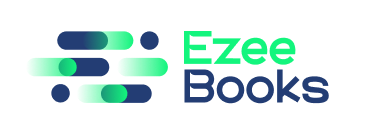Accounting
The Tax feature allows users to manage taxes in their company.
Use Case
With the Tax feature, users can easily manage tax rates, apply taxes to sales transactions, and generate tax reports
Instruction
Managing Tax
- Navigate to the “Tax” tab.
- Click on the “New Tax” button.
- Enter the tax details such as tax name, tax rate, and tax type.
- Set the tax categories and apply taxes to sales transactions.
- Click “Save” to create the tax.
Category
The Category feature allows users to categorize financial transactions in their company.
Use Case
With the Category feature, users can easily categorize financial transactions, track expenses and revenues, and generate financial reports.
Instructions
Creating New Categories
- Navigate to the “Category” tab.
- Click on the “New Category” button.
- Enter the category details such as category name, category type, and category description.
- Assign the category to financial transactions.
- Click “Save” to create the category.
Assigning Categories to Financial Transactions
- Navigate to the financial transaction you want to assign a category to.
- Select the category from the category list.
- Click “Save” to assign the category to the financial transaction.
Generating Financial Report
- Navigate to the “Category” tab.
- Click on the “Reports” button.
- Select the financial report you want to generate such as category summary or category details.
- Enter the report parameters such as date range and category status.
- Click “Generate” to generate the financial report.
Unit
The Unit feature allows users to manage units of measurement in their company.
Use Case
With the Unit feature, users can easily manage units of measurement, apply units to product items, and generate unit reports.
Instructions
Managing Units of Measurement
- Navigate to the “Unit” tab.
- Click on the “New Unit” button.
- Enter the unit details such as unit name, unit symbol, and unit description.
- Set the unit conversion factors.
- Click “Save” to create the unit.
Applying Units to Product Item
- Navigate to the product item you want to apply a unit to.
- Select the unit from the unit list.
- Enter the unit quantity for the product item.
- Calculate the total quantity automatically.
Generating Unit Reports
- Navigate to the “Unit” tab.
- Click on the “Reports” button.
- Select the unit report you want to generate such as unit summary or unit details.
- Enter the report parameters such as date range and unit status.
- Click “Generate” to generate the unit report.
Custom Field
The Custom Field feature allows users to add custom fields to financial transactions in their company.
Use Case
With the Custom Field feature, users can add custom fields to financial transactions, track additional information, and generate customized reports.
Instruction
Adding Custom Fields
- Navigate to the “Custom Field” tab.
- Click on the “New Custom Field” button.
- Enter the custom field details such as custom field name, custom field type, and custom field description.
- Set the custom field parameters such as visibility and required status.
- Click “Save” to create the custom field.
Adding Custom Fields to Financial Transactions
- Navigate to the financial transaction you want to add a custom field to.
- Select the custom field from the custom field list.
- Enter the custom field value for the financial transaction.
- Save the financial transaction with the custom field.
Generating Customized Reports
- Navigate to the “Custom Field” tab.
- Click on the “Reports” button.
- Select the customized report you want to generate based on the custom fields.
- Enter the report parameters such as date range and custom field status.
- Click “Generate” to generate the customized report.